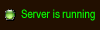Please take the time to configure the program the first time you run it. In particular, ensure you setup the internal web server properly (enter a username and password) and select the mods you would like to have active (on the Server Options tab).
System - System Settings

- Automatically start GR Dedicated Server Tools when this computer starts:
When checked this program will startup automatically when the operating system is started (and logged in on NT based systems)
Recommended setting: on - Automatically scan for GR Server Processes:
When checked, this program will scan for running instances of a Ghost Recon server. This prevents multiple instances of the server from being started by this program and also allows you to link to an instance of the server on the fly in the event the GR server was started before this application.
Recommended setting: on
System - Web Server Settings
This program features an internal web server that can be used to remotely configure the program/GR server as well as display current game information etc. Use this section to configure the web server
- IP:Cannot be changed.
- Port:
This is the port that will be used by the web server. The default setting of 80 is recommended unless you already have another web server running on the machine or some other software is bound to port 80.
Recommended setting: 80 - Username and Password:
Specify the username and password that will be used to access the adminstration section of this program via the web interface. You will not be able to start the web server until both a username and password are entered. - Start Web Server on startup: (disabled on un-registered programs)
When checked, the internal web server will start automatically whenever the program starts. If not checked you will need to start the web server manually each time the program starts.
Recommended setting: on
System - Web Server Status

This section displays the current status of the internal web server. Use the button on the right to start or stop the web server. There is both a public and private section to the web interface. The public interface shows the current game status of the server, where as the private section allows you to edit program settings remotely.
The base URL is the IP of the server followed by the port if not set to 80, i.e. http://192.168.1.60 or http://192.168.1.60:80. This url is set to display the current game status (players in the game, etc.) as shown on the right.
To access the adminstration section, enter the base URL followed by /Login, i.e. http://192.168.1.60/Login. Note, the "Login" is case senstive. Enter the correct username and password (as previously configured) and you will be greeted by the web version of all panels available in the program.
Server Control - Startup Options

These options control the startup of your dedicated server.
- Start GR Server on startup: (disabled on un-registered programs)
When checked, this program will launch an instance of the GR dedicated server automatically whenever the program starts and link to it.
Recommended setting: on - Start Arguments:
Anything entered in this field will be passed to the GR server when it is started up. Note, -autoserve is added automatically and does not have to be included here. For example, you could pass a custom script file to the server, i.e. -serverscript myscript.ass Be aware, however, that incorrect values may cause the startup of the server to fail and if "Restart Server is checked" this program will keep attempting to start the server over and over
Recommended setting: Be careful ;-)
Server Control - Restart Options
These options control the startup of your dedicated server.
- Restart GR Server on crash:
When checked, this program will restart the dedicated server in the event of a crash.
Recommended setting: on - Restart GR Server if process is stopped:
When checked, this program will restart the dedicated server if the server is shutdown via any means other than this program. (i.e. Quit Program is clicked from within the server u.i.).
Recommended setting: on - Polling Frequency:
Enter the time in milliseconds that this program should check on the status of the dedicated server. The status is checked by probing the servers network response. Please note, there is no point in setting this below 1000
Recommended setting: 2000-10000 - Restart Timeout:
Enter the time in seconds after which the server will be considered to have crashed after not receiving a response from probing. Please note, that on some machines the server will not respond to network requests while transitioning between the joining screen and actual game play. This value should be set high enough to allow these transitions to take place without restarting the server.
Recommended setting: 30-60 (Higher for slower machines, i.e. 30 for 1.4 GHz, 60 for a 600 MHz, etc)
Warning: Setting this value too low will may cause the program to stop and restart the server during a game load. - Startup Timeout:
Enter the time in seconds to delay probing the server when it is first started. This allows the server to startup before status checking begins. Note, on some machines, the startup time can be quite lengthy, particularly the CD check.
Recommended setting: 30-60 (Higher for slower machines, i.e. 30 for 1.4 GHz, 60 for a 600 MHz, etc)
Warning: Setting this value too low will cause the program to continuely start and stop the server.
Server Control - Server Status
This section will display the current status of the dedicated server. Use the buttons on the right to stop or start the GR server. When start is clicked, in effort is made by the program to identify and existing instances before creating a new one. When stop is clicked, the process identified in the status box is the one that is stopped.
Server Options

Use this panel to modify your server settings without using the in game interface. Please note, you will need to shutdown any instances of the dedicated server before you can save your changes. Use the mods box to activate and deactivate mods on the server. The buttons above the box to the right allow you to change the priority of the active mods. Please note, unregistered versions of the software will not be able to decrease a mods priority and the web version of the mods box will only allow one change before closing automatically forcing you to open it again.
For more notes on these settings, please reference you Ghost Recon Documentation
Ensure that "Record Game" is checked if you plan to use the replay archival feature
Replay Options

Use the panel to configure the replay archival feature. Note, Record Game must be checked in the Server Options section for replay archival to work.
- Archive Replays:
When checked, the program will store replays of every recorded game in the specified folder.
Recommended setting: on - Skip Blank Replays:
When checked, replays that contain one or fewer actors will not be archived.
Recommended setting: on - Max Replay Count: (Maximum of 3 on un-registered programs)
Set this to the largest number of replays you want archived. When the limit is reached, the oldest replay will be replaced with the one most recently recorded.
Recommended setting: 20-100
Archived replays can be accessed via the administrative portion of the web interface.
Status Reporting
 In addition to the game status provided by the base URL, you can use the program to include a server status indicator on a website (a team website for instance at a different host). Simple include the following tag in your web site <img src="http://ServerIP:Port/ServerStatus.gif">, i.e <img src="http://192.168.1.60:80/ServerStatus.gif">.
In addition to the game status provided by the base URL, you can use the program to include a server status indicator on a website (a team website for instance at a different host). Simple include the following tag in your web site <img src="http://ServerIP:Port/ServerStatus.gif">, i.e <img src="http://192.168.1.60:80/ServerStatus.gif">.Here is a live example of the link (Server being probed is TM4 Kill house)

- Server Running Image URL:
Enter the full URL of the image you would like displayed when the server is running. Please note, the default examples link to example images at the mass-productions website. - Server Crashed Image URL:
Enter the full URL of the image you would like displayed when the server has crashed.
The default values are images hosted on MASS Productions. Feel free to use these links if you wish.